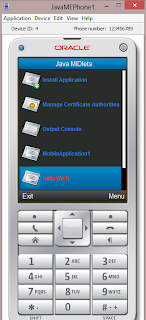in past few days i have developed apps for windows 8.i have developed many apps and many of them are on windows store.so i thought,i should share my knowledge about developing a grid app for windows 8.
so at starting point we will need a windows 8 OS and visual studio 2012.we will doing our coding in C#.
step1-open visual studio 2012 and click on start new project.
then give the name of the project.
step2-then go to solution explorer and open GroupDeatailPage.xaml,GroupedItemPage.xaml,ItemDetailPage.xaml.
now go to data model in solution explorer and open C#sampleDataSource.cs
step 3-now start coding in sampleDataSource.cs
what you have to do is just edit in the sampleDataSource.cs
var group1 = new SampleDataGroup("Group-1",
"grid app",
"windows 8 ",
"Assets/DarkGray.png",
"this is a simple data app"
step 4-now start editing in group items of grid app
group1.Items.Add(new SampleDataItem("Group-1-Item-1",
"your first Item",
"first Item's subtitle",
"Assets/LightGray.png",
"description of first Item",
"content of first Item ",
group1));
 |
you have to edit your code here
|
step5-how to add images
adding images is also simple.you have to add images in assets.
just click on assets in solution explorer.and click on add from existing images.
now ,edit in code.
"Assets/image1.jpg",
step6-when you are all done then,click on" local machine" in debug mode.
now,you are ready with your app.you can now publish it on windows store
you can also change the background color of your app by following these steps.
step1-open the page of which you want to change color.
eg. if you want to change the background of GroupDeatailPage.xaml then,
click on GroupDeatailPage.xaml in solution explorer and click on open in blend.
step2-after blend is open then click on "grid" in left part in "objects and timline"
step3-a properties block will come on right side.this block will contain many colors.choose any color from these colors.
step4-debug your code.
in this way you can make your own data app for windows 8 and can publish it on windows store.
go make your own app
"best of luck"